Step-by-Step Guide to Install Redis
Introduction
If you’re just getting started with Redis, installing this in-memory data store is the first task you’ll need to accomplish. The steps required for the installation will vary somewhat depending on the operating system you’re using on your local machine. In this article, we’ll provide step-by-step instructions to install Redis on macOS and various distributions of Linux.
Prerequisites
Before you proceed with your Redis installation, make sure you have some experience using the sudo privilege to log into your system. If you’re running Windows or macOS, you can install Redis by clicking on the download link for the interactive installer. Alternatively, you can use Homebrew on macOS to install it. We’ll provide detailed instructions on that process later in our tutorial.
Install Redis on Linux
If you’re using an Ubuntu distribution of Linux, you can install Redis using the APT-GET repository.
First, you’ll need to update the system update manager package. This will ensure that you have the latest version before you attempt to install anything:
1 | sudo apt-get update |
Using sudo allows you to access the root permissions required for this task.
Next, complete your Redis installation using the install command:
1 | sudo apt-get install redis-server |
Finally, enable the Redis server with the following command:
1 | sudo systemctl enable redis-server |
You’ll be prompted for a password for authentication purposes. Input the password and then hit ENTER.
The output of the command will look like this:
1 2 | Synchronizing state of redis-server.service with SysV service script with /lib/systemd/systemd-sysv-install. Executing: /lib/systemd/systemd-sysv-install enable redis-server |
If you have a Red Hat distribution of Linux such as CentOS, use the YUM repository to handle your Redis installation by enabling the REMI repository:
1 2 | sudo yum install epel-release yum-utils sudo yum install http://rpms.remirepo.net/enterprise/remi-release-7.rpm |
Next, enable the config manager package with the following command:
1 | sudo yum-config-manager --enable remi |
Last but not least, complete the Redis installation using yum:
1 | sudo yum install redis |
After installing Redis, enable it with the systemctl command:
1 | sudo systemctl enable redis |
You can also check the status of the Redis database using the sudo system command in the terminal:
1 | sudo systemctl status redis |
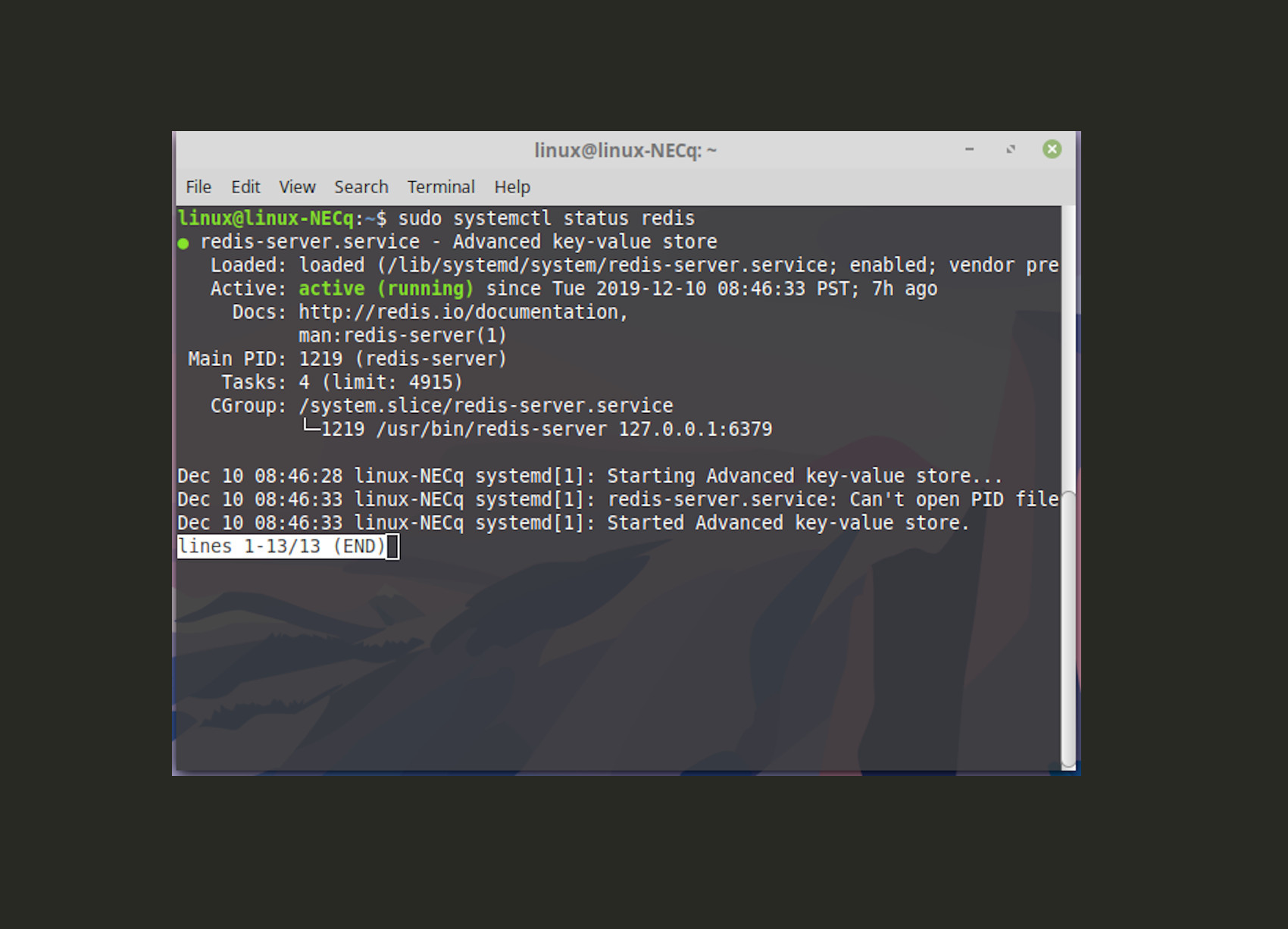
Install Redis on macOS
If you’re running macOS X on a Mac, you can use the Homebrew package manager for your Redis installation. The following command will download the Homebrew package using cURL and install it with Ruby:
1 | /usr/bin/ruby -e "$(curl -fsSL https://raw.githubusercontent.com/Homebrew/install/master/install)" |
Install Redis using Homebrew
First, update your package manager so it can get the latest version of the Redis database:
1 | brew update |
Then complete your Redis installation using the command:
1 | brew install redis |
Enable and start the Redis services
After completing the Redis installation, you’ll want to restart the service:
1 | brew services start redis |
If you want to run Redis in the background, use the command shown below:
1 | redis-server /usr/local/etc/redis.conf |
NOTE: This will start the Redis service using the specified configuration file.
The following command will all of the Redis .plist files to the LaunchAgents directory. This causes the service to start automatically whenever Mac OSX is rebooted:
1 | ln -sfv /usr/local/opt/redis/*.plist ~/Library/LaunchAgents |

Verify Redis is running
The final step in the installation process is to test if the Redis server is running. Connect to the Redis client interface with redis-cli, and then use the ping command to get a response from the server:
1 2 3 4 | ~$ redis-cli 127.0.0.1:6379> ping PONG 127.0.0.1:6379> |
Conclusion
Installing Redis may seem like an intimidating process if you’re not even sure where to begin. Having step-by-step instructions makes the task a simple one to accomplish. In this article, we showed you how to complete a Redis installation in a variety of environments. With this tutorial to guide you, you’ll be able to handle a Redis installation in any of the major operating systems.
Pilot the ObjectRocket Platform Free!
Try Fully-Managed CockroachDB, Elasticsearch, MongoDB, PostgreSQL (Beta) or Redis.
Get Started


